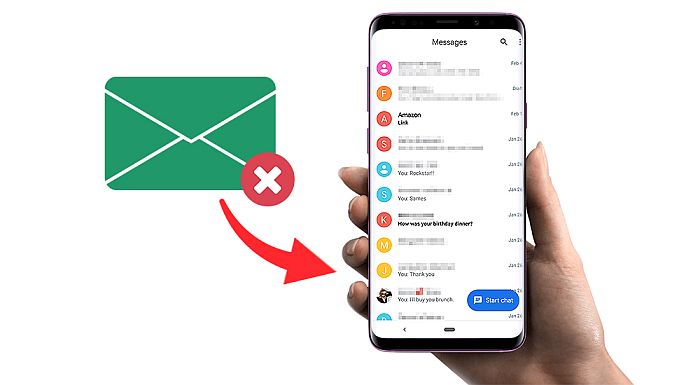Text messages are essential to how we talk to each other daily. They often hold important information or sweet memories. Deleting these messages accidentally can be unpleasant, but there are ways to restore deleted text messages on Android devices. In this article, we’ll look at restoring messages on Android with these two main ways to get deleted messages back: restoring them from a Google backup and using third-party apps. We’ll show you how to do each method step-by-step and tell you what’s good and evil.
Restoring Deleted Messages via Google Backup
Google Backup is one of the easiest and most handy ways to restore deleted text messages on an Android device. This method uses the automatic backup tool with Android devices from Google. Here’s how you can use this method to get deleted messages back:
Step 1: Check Google Backup Settings:
Ensure your Android device is set to restore your deleted text messages to your Google account. To verify this, follow these steps:
1. Go to “Settings” on your smartphone.
2. Scroll down and choose “Google” or “Google Account.”
3. Click “Backup” or “Backup and Restore.”
4. Ensure the toggle for “SMS Messages” is switched on.
Step 2: Restore Deleted Messages:
You may retrieve any text messages that Google may have stored by doing the actions listed below:
1. Launch “Messages” on your Android device.
2. Tap on the 3-dots icon in the screen’s upper-right corner.
3. From the menu, select “Settings.”
4. Select “Account Settings.”
5. Select “Restore” or “Restore Messages.”
6. Select the backup containing messages you wish to retrieve.
7. Follow the instructions on-screen to conclude the restoration process.
Pros of Restoring via Google Backup:
– User-friendly and built-in feature on Android devices.
– No need to install additional apps or rely on third-party solutions.
– Automatic backups provide peace of mind and minimise the risk of permanent data loss.
Cons of Restoring via Google Backup:
– Requires enabling the backup feature beforehand; otherwise, no previous backups will be available.
– Limited control over the backup frequency and customisation options.
– In case of a factory reset or switching to a new device, data from the latest backup may not be available.
Restoring Deleted Messages via Third-Party Apps
If your Android device isn’t set up to back up messages with Google or if you need to restore deleted messages that weren’t backed up, you can use third-party apps. There are a lot of apps on the Google Play Store that are made to restore messages. Here’s how to use a third-party app to get deleted messages back:
Step 1: Choose a Reliable Message Recovery App:
Several good third-party apps can be used to restore deleted text messages on Android. Choosing a reliable app with good ratings and reviews from users is essential. Dr Fone, DiskDigger, and GT Recovery are all well-known choices.
Step 2: Install and Launch the Chosen App:
After selecting an app, follow these steps to install and launch it:
1. Launch Google Play from your Android device.
2. Search for the chosen message recovery app.
3. From the search results, select the application.
4. Click “Install” to obtain and configure the application.
5. Select it from the list of applications to launch it. After the show’s run has concluded.
Step 3: Scan for Deleted Messages:
Once you’ve opened the app for message recovery, do these things to look for and get back lost texts on Android:
1. Give the app the permissions that it needs.
2. Choose the scanning method you want to use (quick scan or deep scan).
3. Wait for the app to look through your device for texts you’ve removed.
Step 4: Recover Deleted Messages:
After the app finishes scanning, follow these steps to recover the deleted messages:
- choose the messages you want to bring back from the list.
- Tap “Recover” or “Restore” on the screen.
- Choose where you want the restored messages to be saved.
- Wait for the app to finish getting back to normal.
- You can use your device’s file manager or the app to get to the recovered messages.
Pros of Restoring via Third-Party Apps:
– Offers the ability to recover messages even if Google backup was not enabled.
– Provides greater flexibility and customisation options.
– Some apps offer additional features like previewing recovered messages before restoring them.
Cons of Restoring via Third-Party Apps:
– May require downloading and installing additional apps, which could consume device storage.
– Some apps might be less intuitive or have a steeper learning curve.
– Privacy concerns: Ensure you choose reputable apps and read user reviews to safeguard your peta.
Conclusion
text messages, Android smartphones can often be used to retrieve them if the proper methods and tools are employed. Using Google Backup or another service, you can recover your vital messages and restore your peace of mind. Although the Google backup method is straightforward, third-party applications offer greater flexibility for recovering lost messages. Choose the strategy that accomplishes your goals most effectively and carefully manage sensitive data.
Make frequent copies if you don’t want to lose your SMS messages. If you follow the instructions in this article, you can restore the deleted text messages on your Android phone.